Local Coordinates

On the Model tab, in the Tools group, the Local Coordinates button provides access to the following tools.
Before you can use these tools, project administrator must define the required local coordinate systems as described in Coordinate Systems.
Change coordinate system
Local Coordinates > Change coordinate system allows you to select a target coordinate system and then select the set of objects that you want to move to that coordinate system.
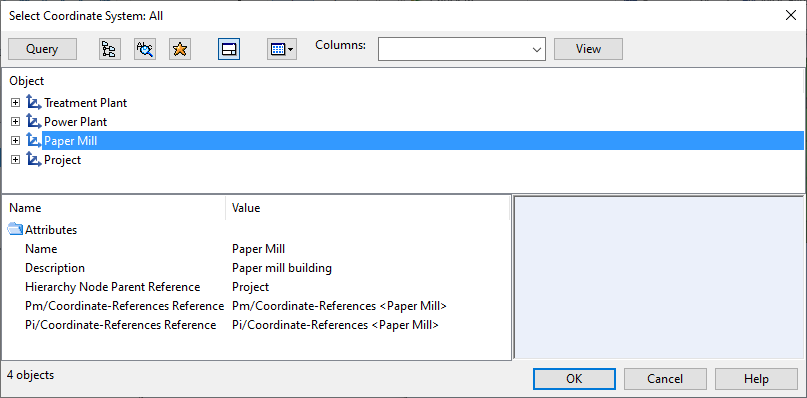
Running this command removes the moved objects from the local model, and the Action Center prompts all users to load updates from COS.
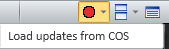
Note the following:
-
You can only select objects that are currently checked-in, because the operation needs to modify the objects in COS.
-
You cannot move Cable Network Parts to a local coordinate system; the nodes and segments of the cable routing network must always be in the project coordinate system.
Important: Use the Change Coordinate System tool only if it is necessary. Moving objects from one coordinate system to another always involves a risk of numerical inaccuracies occurring in the data.
Color by local coordinates
Local Coordinates > Color by local coordinates allows you to select which views use color to indicate the coordinate system of the model objects.
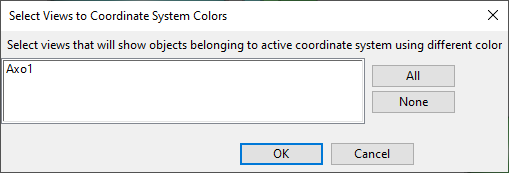
Color legend:
|
Objects that use the currently active coordinate system. |
Green |
|
Objects that use some other coordinate system. |
Blue |